VOICE SERVICE SUPPORT
Get the support you need for your Nextlink voice service here.
Troubleshooting Tips
Your phone line is dependent on the internet, so you will need to verify that your internet service is up by opening a browser and going to a website that has the day’s date and time displayed. If the site loads but the date and time are wrong, then you most likely do not have an internet connection. Please contact our support team to assist you further. If you have an internet connection but your phone is not working, try the following steps:
- Check the lights on the VoIP adapter. You should have a light for power, internet, and phone.
- If the lights indicate you have power, internet, and phone but you are not able to make calls, make sure the phone cord coming from the VoIP adapter leading to your phone is connected and is un-damaged.
- If you have power and internet lights but no phone, power cycle the VoIP adapter by unplugging the power for 10 seconds and plugging the power back in. You may also need to unplug the telephone, or remove the phone battery for 10 seconds, then reconnect the power cord or battery.
- If the steps above do not resolve your issue, please call our support team to assist you further.
Power Outages
If a power outage occurs, you will not be able to make or receive calls, including 911 calls, unless you have battery backup power for the subscriber module and POE for internet connectivity. During a power outage, if you wish to conserve battery power for making and receiving necessary calls, such as emergency or 911 calls, you should avoid making unnecessary calls and not use Nextlink Internet services during the outage.
8-hour holdover uninterruptable power supply (UPS) can be installed at the time of new service installation or at a service call. A 24-hour UPS is available for purchase at the time of new service installation or at a service call. These battery backup systems can be purchased on your own directly from stores, Amazon or directly from UPS manufacturers.
ATA Connection Instructions
Please follow the steps below to complete the ATA* installation:
- Plug the blue network cable that is in the ATA box into the internet port of the ATA.
- Plug the other end of the blue network cable into a free LAN port on your router. (If your router was provided by Nextlink, please plug the cable into any open port other than the first port or the last port.)
- Plug one end of the power brick into the ATA and the other end into the power outlet. (UPS power is preferred.)
- Wait for approximately 3-5 minutes and the device should pull its configuration and show that line one is registered. To verify that line one is online, see the picture below. (Note: Your ATA will only show one line registered, unless you have two phone lines. If interested in having a second line, please contact customer service.)
- To verify that your phone is functional, please plug your phone cable into the line one port of the ATA.
- You can make a test call at this time.
If you have any questions or experience any issues, please call 855-NXT-LINK (698-5465) or send an email to support@team.nxlink.com
*This device does not support fax. If you are interested in fax service, please contact customer support.
Feature Codes Supported on Nextlink Voice Services
Call Forwarding
To set call forwarding, dial *72 and then the phone number you wish to forward your inbound calls to (example: *72-555-555-5555). To de-activate call forwarding, dial *73.
Call Return
To redial the last number that called you, dial *69.
Voicemail
To access voicemail, dial *97 and listen to the prompts.
Do Not Disturb
This feature allows you to force all inbound calls to go to voicemail. To activate Do Not Disturb, dial *76. To de-activate Do Not Disturb, dial *75.
Voicemail First Time Setup
It is the purpose of this content to provide you with a review on how to access your voicemail box, listen to your messages, create greetings, and delete messages.
Accessing Your Voicemail Box
- Dial *97
- Listen to the voice prompts
- Your VM is now initialized.
Listening to and Deleting Messages
- Once you have accessed your voicemail box (completed the steps in section one), you will be given several options in the main menu and you will need to press one (1) to listen to new messages.
- Once you have listened to the message, you will again be given several options on how to proceed. Press four (7) to delete the message you just listened to.
Creating Greetings
- Once you have accessed your voicemail box (completed the steps in section one), you will be given several options in the main menu and you will need to press six (3) to access the greetings menu.
- Once you are in the greetings menu, you will be given several options. Press one (1) to create a greeting followed by the pound (#) symbol once you are done with the recording.
- As soon as you are done recording, you will be given the option to make the greeting you just recorded your active one by pressing one (1) again when prompted.
Call Nextlink at 855-NXT-LINK (698-5465) to get started today!