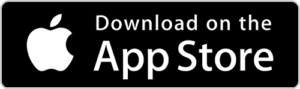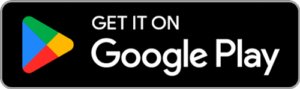NEXTLINK CONNECT APP
Manage your Nextlink account and internet service all in one place.
Take control of your Nextlink services from your smartphone, tablet or computer.
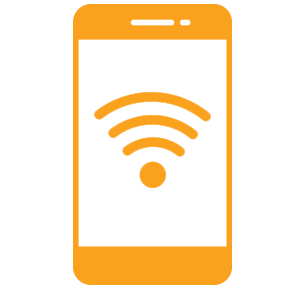
Your Wi-Fi Network
Check your signal strength, test your speed, manage devices on your network, and more.
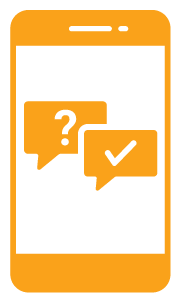
Get Support When You Need It
Live chat with Nextlink Support and get notifications for outages in your area.
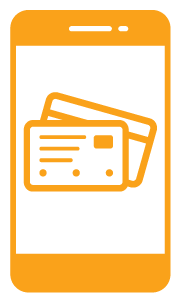
Manage Your Account
Update your profile and payment settings, view your bill, and more.
It’s easier than ever to control your home network.
The Nextlink Connect App puts you in the driver’s seat of your home network.
- Test Your Internet Speed
- Show Connected Devices
- Pause, Block and Troubleshoot Devices
- Share Your Wi-Fi
- View Data Usage
- And much more!
Managing Your Account has Never Been Easier!
The Nextlink Connect App lets you easily access all of your account information in one convenient place.
- Review your Bill and Check your Balance
- Make a Payment and View Past Payments
- Edit Your Contact Information
- Add Authorized Users to Your Account
- Manage User Permissions
- And much more!
Managing Your Account has Never Been Easier!
The Nextlink Connect App lets you easily access all of your account information in one convenient place.
- Review your Bill and Check your Balance
- Make a Payment and View Past Payments
- Edit Your Contact Information
- Add Authorized Users to Your Account
- Manage User Permissions
- And much more!
App FAQs
How can I download the app to my smartphone or tablet?
Can I log into the Nextlink Connect App from my computer or laptop?
Yes, you can! If you would like to log into the app from your computer or laptop, simply go to https://nextlink.app.
You will need to follow the same process listed in the FAQ below to create your account or login.
How do I create an account so that I can log into the app?
The first time you access the app, you will need to set up your new Connect App account.
- Scroll to the bottom of the login screen and click the link create an account.
- You can either enter the email address that you have listed on your Nextlink Internet account, or use SSO (single sign on) to use your Google or AppleID.
- IMPORTANT: You can ONLY user SSO if the email address you use for Google or AppleID is the same one that you have listed on your Nextlink account.
Login with the Email you have on your Nextlink Account
- Enter the email address you have listed on your Nextlink account and then click Continue.
- The app will then send a verification code to your email.
- Check your email for a verification code.
- Return to the app and enter the verification code when prompted.
- Set a password.
- Now you can login to the app with the email address and password you just set.
Login with Single Sign On (SSO)
IMPORTANT: You can ONLY user SSO if the email address you use for Google or AppleID is the same one that you have listed on your Nextlink account.
- If you choose email setup without Google/AppleID, you will be directed to a different screen to log into your Google/AppleID account.
- Enter your password and click Continue.
- The app will then send a verification code to your email.
- Check your email for a verification code.
- Return to the app and enter the verification code when prompted.
- Now you can login to the app with the email address and password.
When I tried to create an account, I got an error that says "The email address you entered is already in use." What should I do now?
If you get this error, and you do not remember creating an account or have forgotten your password, you can follow the on-screen prompts to reset your password.
If you reset your password, you will then get an email with instructions on how to reset your password. Follow those instructions.
If you no longer have access to the email address that you are trying to use, you will need to contact Nextlink for assistance.
When I tried to log in, I got an error that says "We're not able to find that email address in our system." What should I do now?
If you get this error, that means that you have either entered the email address incorrectly or the email address you entered has not been registered yet.
- Double check the email address to ensure you have entered it correctly.
- If you are still seeing the error, you may need to create your account. View the FAQ titled “How do I create an account so that I can log into the app?” for more information.
If after trying all the steps above you are still receiving this error, you will need to contact Nextlink for assistance.