Nextlink Internet Support
Get the support you need for your Nextlink services here.
Network Outage
Having connection issues? Check for outages in your area before you contact us.
Chat with us
Start a conversation with our support team.
Report an Issue
Submit a service ticket and we will contact you shortly.
Test my Speed
Test your internet speed to ensure you are getting what you pay for.
Voice Support
Get the support you need for your Nextlink voice service
Want to speak to someone? Contact Us
FAQs
How does the Internet service work?
Can I connect multiple devices to the Internet?
Does weather affect the service like satellite TV?
Fixed wireless broadband service differs from satellite service in that it is not affected by most average weather conditions. However, services may be impacted by weather in the case of physical damage and/or obstruction of line of sight (LOS). This is most common with severe weather events involving high winds, lightning strikes, and large hail where the radio or tripod becomes damaged or detached from the residence or the tower takes physical damage. Nextlink Internet does repair storm-related damages to our equipment via service call at no cost to our customers. We also have a 24/7 on-call rotation for Infrastructure Maintenance Crews to repair storm-related tower damage once conditions are safe. Torrential rains and ice can temporarily obstruct LOS in extreme cases, but this most often resolves itself once the event passes.
Does Nextlink support VPNs?
Yes, our internet does support VPN tunnels for those who need to connect for work at home or SOHO deployments. However, a static IP may be required for VPN support.
Virtual Private Network (VPN)- A virtual tunnel that extends a private network across a public network to allow remote users to connect and access secure content as if they were physically connected to the private network. These are most often used for work-from-home scenarios.
VPNs are input on the end-user device(s). There are several different types of free and paid VPN services available. The easiest way to find and compare them is through a simple Google search.
Nextlink Internet customers can use VPNs with our service. However, speeds and performance will vary when used through a VPN. For this reason, VPNs should be disabled prior to completing any troubleshooting steps.
Please keep in mind that if the tunneled network experiences service issues, your connection will be impacted as well. As such, we do not support any issues through or arising from the use of a VPN. Any issues found with the VPN will require the customer to contact an IT professional for assistance.
Is there a bandwidth cap on the service?
How do I get an Internet connection through the dish?
Nextlink uses fixed wireless broadband technology to provide service to your home or business via line of site. We install a radio transceiver and dish on your roof, pointed to an access point on a nearby tower. The radio is powered by running Cat5e cable from the roof to a POE device inside of the home/business. From the POE, users can connect an end-user device to the LAN port, such as a wireless router, to provide internet throughout the home.
Nextlink Internet is considered a WISP, or Wireless Internet Service Provider. WISP services use a combination of cable/fiber and radio transmitters to receive and relay internet services from transport providers to the towers within their wireless network. This signal may travel through one or more hops before it reaches your home or business. When the signal is modulating, it is turning your outgoing information into something that the wireless network understands (encoding). When it is demodulating, it is turning the signal into something your computer will understand (extracting).
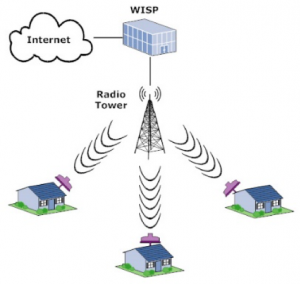
What is considered a valid speed test?
Wireless speed tests (cellphone, tablet, or anything connected via WIFI) are not considered valid as speeds within the home or office are subject to the wireless signals and local interference within that location. Wireless routers, access points, extenders, and other RF devices within the home can impact the accuracy of test results. Nextlink does not guarantee wireless speeds.
Speed tests from gaming systems are also not considered valid as these devices run many internal applications that can skew results. In addition, some gaming devices are considered “legacy releases” and are no longer supported by the manufacturer with updates and patches to the operating system.
Programs running in the background, such as automatic updates or drive synchronization, can cause degraded speed results. Speed tests that are run while your internet connection is in use elsewhere, such as on another device or an application within the device you are using, will only show you the remaining bandwidth available. For example, if you have a 5mbps plan and you are using 4mbps across your internal network, speed test results for a test run during that usage period will show to be around 1mbps.
Does Nextlink provide email accounts?
Existing email clients using the @nxlink.com domain will be supported through the end of 2019. Details to be determined on the transition plan for those users.
Can I upgrade or downgrade my service plan? Are there any restrictions for doing so?
As services are prepaid for the month on your billing date, changing your plan will prorate. Days of unused service will be refunded at a prorated rate back to your account as a credit. The new plan will be prorated for the days remaining in your billing cycle, with charges exceeding the credited amount being drafted from your autopay method at midnight following the change.
If you would like to discuss plan options or process an upgrade/downgrade, please contact our Customer Care Team by phone at 855-698-5465, by email at support@team.nxlink.com, or by visiting our Nextlink Internet Facebook page.
Who has access to my Nextlink Internet account and what are they authorized to do?
At Nextlink Internet, we do our very best to protect your private information from unauthorized access. We require account verification from all persons contacting us prior to accessing any personal information and we never store any of your financial information.
We now provide an alternative to having to provide full account information every time you call in. Account holders can access or grant access to their account more quickly and securely by providing a four-digit passcode.
- For new customers, the sales agent will add the passcode of your choosing to your account during setup.
- For existing customers, this will be set up by the billing or support agent assisting you when you contact us (must be the account holder). All account information must be verified (name, address, phone number, and email) before this will be added to your account.
As the account holder, you will need to provide this passcode or full contact info to anyone you would like to be able to call in to discuss technical information or complete troubleshooting on your account. NOTE – Billing inquiries and changes can only be made by the account holder or an authorized user listed on the account.
The caller will get three attempts to provide the passcode. If the caller is unable to provide the passcode after attempts have been exhausted, full account info will need to be verified to access the account.
If the passcode is forgotten, the account holder may request for this to be changed once all account info has been verified. There is no limit to the amount of times this can be changed, and it can be changed at any time for any reason.
AUTHORIZATION LEVELS
Account Holder – The account owner with full financial responsibility for the account. May discuss all details of the account and make any changes.
Unlimited access – Can open/close tickets any ticket type, troubleshoot, schedule appointments, change billing info, add/remove services, and add/remove authorized users.
Authorized User – Authorized on the account by the account holder (owner). By authorizing a user on their account, the account holder agrees that this party may discuss all details of the account and make changes in the account holder’s stead (with exception of adding additional users).
Access granted by account holder – Can open/close any ticket type, troubleshoot, schedule appointments, change billing info, and add/remove services.
Passcode Holder – Anyone with the account passcode (or complete account info) may call in to discuss technical details and complete troubleshooting.
Limited access – Can open/close technical support tickets and troubleshoot only (may add new authenticated equipment as part of troubleshooting).
How do I request additional IPs?
Click here to fill out our online IP Justification Form.
What is the PoE device and what is its purpose?
** IMPORTANT: Turning off the power strip or battery back-up does not power-cycle the device. You MUST unplug the AC power cord from any battery back-ups or power strip and leave it unplugged for a minimum of 30 seconds. These types of equipment are meant to keep power connected to the devices in the event of a loss of electricity, whether they are powered on or not.
How do I power cycle my equipment?
When someone asks you to power-cycle your equipment, they are referring to the act of disconnecting your devices from the power source, waiting 30 seconds, and then reconnecting your devices to the power source. Through this process, the agent is attempting to force a re-establishment of your internet connection.
To power-cycle your equipment:
1. Locate the equipment that you are being asked to power cycle.
- POE: Nextlink provides you with a POE box to power the equipment on the outside of your home. This box is about the size of a deck of cards and may be black or white in color. It has an AC power adapter and two ethernet ports, labeled POE (cabled from wall plate) and LAN (cabled to end-user device).
- ATA: If you utilize VoIP service through Nextlink, we provide you with a Cisco ATA. This small black box can be located before your router or after your router, depending on model.
- A SPA112 will have a single blue internet port and will go AFTER your router.
- A SPA122 will have a blue and yellow port, labeled Internet and Ethernet, and will go BEFORE the router.
- Managed Router: If you chose to add on a managed router through Nextlink, you will be provided with either a Mikrotik RB2011 or Calix GigaCenter 844E (may also include additional mesh units).
- Personal Router/Device: A personal router/device can be of various shapes, sizes and colors, depending on the type and brand of the device. Typically, your personal router is located by following the LAN cable coming out of the LAN port on the POE box. Other personal devices, Wi-Fi extenders, etc., will be plugged into the ethernet ports of your personal router or switch. **NOTE: Customers using a personal router may also receive a small Router Gateway device (RG) from Nextlink, most likely a Mikrotik device. This is bridged before the personal router for monitoring purposes. **
2. Unplug the power cord of the device from the power source for 30 seconds. If device is in a power-strip or battery backup, move it to a wall outlet for troubleshooting purposes.
3. After 30 seconds, plug the device back into the power source.
4. Verify you can see a power light illuminated, indicating the device is receiving power.
I received my SPA122 ATA for my VoIP service in the mail. How do I install it?
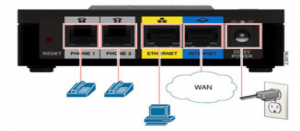
- onnect the ethernet cable coming from the LAN port of the POE into the yellow Ethernet port.
- Plug the blue network cable included in the ATA box into the blue Internet port of the ATA.
- Plug the other end of the blue network cable (from step 2) into a free port on your router. If you are using a managed router from Nextlink, please plug the cable into any open port other than the 1st port or the last port.
- Plug the power adapter cable into the ATA and connect the other end into a power outlet or UPS.
- In approximately 3-5 minutes, the ATA will pull its configuration and show that line 1 is registered. **Note: Your ATA will only show one line registered, unless you have specifically requested two phone lines. If you are interested in having a second line, please contact our Customer Care Team. **
- To verify your phone is functional, please plug your phone cable into the Phone 1 port of the ATA.
- Make a test call to confirm that everything is working properly.
If you experience any issues connecting the ATA or with your VoIP service, please contact our Support Team at 855-698-5465 or by email at support@team.nxlink.com.
How do I connect new router to my service?
- On the router to be replaced, find the port labled WAN or Internet. The WAN/Internet port should be cabled to the LAN port of the POE.
- Disconnect the LAN cable from the WAN/Internetport of the router being replaced.
- Locate the WAN/Internet port of the new router. Reconnect the LAN cable to this port.
- Configure the new router as indicated by the accompanying start-up guide.
- Test the connection to verify you are able to access the internet.
**Note: If you are attempting to install a new device that has not been authorized on your account, your device will not connect to the internet. Please contact Customer Care Support at 855.698.5465 or by emailing us at support@team.nxlink.com for completion. **
How do I bypass my router?
- Locate the POE and the router.
- The POE can be found by tracing the cabling from the wall plate into the POE
- The router can be found by tracing the cabling from the LAN port of the POE into the router. NOTE – For VoIP customers using a SPA122 ATA, the cabling from the POE will go to the ATA box first, then from the ATA to the router.
- Locate the ethernet cable connected to the LAN port of the POE. This is the LAN Disconnect that cable from the router or ATA (opposite end of the POE).
- Using the LAN cable from step 2, plug that cable directly into an available internet port on a laptop or PC.
- The router has now been bypassed.
If the bypass device has not been authenticated on your account, it will not connect to the internet. Please contact the Nextlink Support Team at 855-698-5465 or email us at support@team.nxlink.com for assistance.
What router do I need for my service?
Know the top speed for your plan.
You want to ensure that the ports on your router can pull your plan speeds in their entirety. This is most commonly an issue for plans speeds over 100mbps as not all routers are equipped with gigabit ports (1000mbps).
Decide if you would like to lease a managed router or purchase your own router.
Nextlink Internet allows the choice of either leasing one of our managed routers for $6.99/month or purchasing a wireless router (must use Ethernet cabling) from the retailer of your choosing. All managed routers through Nextlink come with a battery backup and offer full support/management and replacement for manufacturer defect for the life of the lease. Customers do not have access to log into these routers. Personal routers will vary in price, inclusions, and support options. Customers using personal routers are responsible for the maintenance of that device and must go through the manufacture or retailer for support/replacement issues as Nextlink Internet does not have access to log into them.
Outline your budget.
It is easy to spend much more money than is necessary on a router. Higher priced routers can feature a lot of “bells and whistles” that are not necessarily better and may not be suitable for your needs.
Determine the coverage area requirements.
Take into consideration the square footage of the location, the layout and materials of the home, the number of devices requiring hardwiring, the number of devices requiring WIFI, etc. to get a basic picture of what kind of coverage area you need to provide signal to. Generating a heat map is an excellent tool for determining wireless coverage needs.
Do your research.
A basic internet search can provide you with great information to help determine what router types are available and the capabilities of each. Consulting with electronic retailers and online forums can provide you with more insight into what are the most popular brands and models, as well as known issues for those devices.
What type of ethernet cable do I need for my service?
Cat5 cables are most commonly used for short distances (patch cable) and speeds up-to 100mbps. Cat5e cables are most commonly used for longer cable runs (line drop) and speeds up-to 1gbps (1000mbps).
I updated the firmware on my Asus router and I now have a new menu entry regarding security issues. What is this? What does it mean? Am I at risk?
Most results generated will be normal internet background noise, as bots are constantly probing the limited IPv4 space for vulnerable devices to add to their botnet. Changing the IP address will do nothing for these errors as they are common on all routers even though most do not have a reporting tool to monitor it. In most cases, this is for information purposes and no action is needed on the user-end. To minimize your network security risk, it’s important to always practice good habits: put devices behind a proper firewall or use a VPN, identify what devices and users are connected to your internal network, set up separate local networks for non-computing devices that are WIFI enabled (appliances, thermostats, vehicles, etc.), use complex unique passwords for each device, keep software/firmware up-to-date, disable unneeded features and use caution when using new or unknown sites or applications.
How long does it take the installer to setup the service?
Can you mount to metal or tile roof tops?
What installation and equipment fees will I incur during the installation?
For locations where trees or terrain obstruct line of sight, we can sometimes overcome these issues by installing a tripod, which allows us to raise the equipment up to 20ft above the roofline. The tripod fee is $5/month and covers any maintenance, repairs or replacement of the tripod for the life of the account.
For locations on the edge of the coverage area or in densely wooded areas, the use of a more powerful dish, called an extended-range dish, may be required in order to provide exceptional service. The fee for an extended dish is $10 per month for the first 12 months (no fee after 12 months).
Additional equipment may be necessary for special installation circumstances, such as tile or metal roofs or mounting to chimneys, to increase stability and avoid damage. Fees will vary depending on the equipment required. The technician will discuss all mounting options with you to make sure we find the one that is right for your needs.
Our customers have the option to either lease a managed router and battery backup from Nextlink Internet for $6.99/month or to provide their own personal router. A wireless router is required to provide WIFI connectivity throughout the location.
All additional equipment and applicable fees will be discussed with you prior to installing services. You are in no way obligated to agree to the additional equipment and fees, and the installation can be cancelled at no cost to you.
For additional information, please contact our Sales Team at 855-698-5465
During initial setup, what is installed within my home?
Fixed wireless customers will have a Cat5 cable coming from a wall plate into a small black or white POE (power over ethernet) box in order to power the equipment outside of the home. The POE comes with an AC power cable and features two ports, labeled POE and LAN. The cable from the wall plate will plug into the POE port. Another Cat5 cable is connected from the LAN port of the POE to a personal or managed router. Devices within the home can access the internet either by being cabled to the router or by connecting to the WIFI network.
Fiber customers will have a fiber optic cable coming from outside the home into a media converter box, typically installed within the garage of the home. The media converter comes with an AC power cable and features two ports, labeled Mini-GBIC (SFP) and 1000Base-T (LAN). The fiber optic cable from the outside will plug into the SFP port. A Cat5 cable is connected from the LAN port of the media converter to a personal or managed router. Devices within the home can access the internet either by being cabled to the router or by connecting to the WIFI network.
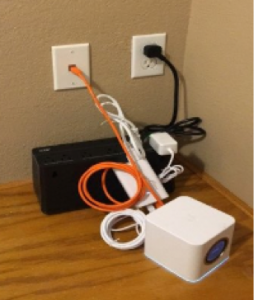
What is port forwarding and do I need it?
Port forwarding is a network address translation (NAT) application that redirects communication requests from one address and port number combination to another while the packets are traversing the router. Port forwarding is commonly used for online gaming (game specific) and security systems. You can find a list of required ports to be opened by contacting the manufacturer or support forums for the specific device or game.
- Nextlink will only forward ports for our managed routers (Mikrotik or Calix). We do not forward ports for personal routers as we do not have remote access.
- Due to Nextlink’s use of CGNAT, customers requesting port forwarding must have a static IP issued.
- One port number cannot be opened to two different IP addresses.
What is Wi-Fi and how does it work?
The radio waves which make up WIFI signals use the 2.4 GHz and 5 GHz frequency bands. These are higher than the frequencies used for televisions or cell phones and allow more data to be carried than do the lower frequencies.
WIFI signals use IEEE 802.11 networking standards when transmitting data. There are several different varieties of the protocol that are used, and they will vary in frequency, modulation, type of wireless signal, type of receiver and transmitter, and type of antenna.
Like all wireless technology, WIFI signals are subject to local influence and interference. Things that can obstruct WIFI signals include dense building materials (stone, rocks, metal, etc.), reflective building materials (mirrors, chrome, etc.), intense heat and lack of ventilation, microwaves, cordless phones, baby monitors, wireless speakers, garage door openers, and even your neighbor’s router. It’s important to factor this in when determining the best router placement for your needs. For example, placing the router in a closet or attic can immediately cause the WIFI signal to weaken before it ever reaches a device.
Signal strength is represented in -dBm format. This is the power ratio in decibels (dB) of the measured power referenced to one milliwatt, with lower numbers being of a higher signal (Ex. -61 is a better signal than -80). The device receiving the wireless signal has a range of power levels it can “hear”, known as the receive sensitivity. As a wireless receiver moves away from the router, the signal it “hears” will get weaker. With more distance between the device transmitting the WIFI signal and the device receiving the WIFI signal, the weaker the signal will be until it eventually “falls off” the wireless network.
The strength of the WIFI signals throughout the internal network’s coverage area directly impacts your ability to use your devices efficiently. Desired signal strength, for optimal performance, varies based on several factors, such as environmental background noise, the number of people or devices on the network, what the desired data rates are, what applications are being used, etc. The stronger the signal strength, the more reliable and faster the connection will be.
The best way to check the coverage of WIFI signals within the home and to understand where the signal strength is the strongest or weakest is to use a heat map. Heat maps are a great way to determine where extenders and mesh units should be placed to maximize wireless coverage. Many devices come with a built-in application for creating a heat map or one can be found by doing a basic web search for a heat map generator. Heat maps can also be created manually by moving from room to room with a wireless device and documenting the signal strength relative to the router in each location.
What is the difference between the 2.4Ghz and 5Ghz wireless frequencies?
The main differences between the 2.4 GHz and 5GHz wireless frequencies are range (coverage) and bandwidth (speed). 5GHz tends to provide faster data rates at a shorter distance, while 2.4GHz provides greater coverage distance at slower data rates.
Certain devices work better on a particular frequency, but this will vary from device to device. 5GHz signals do not penetrate walls as well as the 2.4GHz, but typically have less channel overlap and local interference. For dual band routers, setting the frequency to AUTO is likely to place devices on the least congested frequency within the dwelling. If a certain device appears to be struggling on auto select, the least congested frequency can be determined by running a wireless analyzer.
What does IoT mean?
What does CGNAT stand for and what does it do?
CGNAT stands for Carrier Grade Network Address Translation. Sometimes referred to as Large Scale NAT (LSN), CGNAT is an extension of traditional NAT technologies for large-scale networks and Internet service providers looking for a solution to relieve IPv4 exhaustion.
Standard NAT translates a private IP address to a public IP address. CGNAT translates a private IP address to another Private IP address, then to a public IP address. This allows multiple customer networks to share a common public IP address, thus reducing the amount of public IPv4 addresses required.
Nextlink Internet utilizes CGNAT throughout their network.
How do I find the IP address for my PS4?
- Go to the Main Menu on the dashboard and select Settings.
- In the settings menu, select
- Select View Connection Status.
- On the View Connection Status page, you can find the connection status, connection method, IP Address, Subnet Mask, default gateway, DNS,and the MAC Address for the device.
How do I find the IP address for my Xbox One?
- Go to the home screen. Push the menu button on your controller, then select Settings.
- In the settings menu, select
- Select Advanced Settings.
- Under the IP Settings section, you can find the IP Address, Subnet Mask, gateway, DNS,and the MAC Address for the device.
I am experiencing high latency/packet loss and/or intermittent drops while online gaming. What can cause this and how do I fix it?
There are several factors that can contribute to high latency/packet loss and/or intermittent drops while gaming. Due to a worldwide IPv4 shortage, Nextlink Internet participates in CGNAT (carrier-grade NAT). Certain online gaming platforms and programs do not work well with CGNAT and require a static IP with port-forwarding to function properly. This will mostly be for consoles (Xbox, PlayStation, etc.) and depend on the specifications required for your preferred system. You can often find this information in the support forums of your respective console, platform, or game. If a static IP is needed, contact Nextlink Internet to add one to your account.
High latency/packet loss issues are more common when using online gaming platforms (such as Blizzard or Steam) or when playing games that allow player-hosted servers. Most often, these are issues with the gaming server itself or with the third-party connection of the player hosting the server. The quickest, easiest way to find out if the issue is with the game server or with your personal connection is to search the support forums of your respective console, platform or game for known issues and available diagnostic tools. For example, if you are experiencing service issues with a Blizzard game, such as World of Warcraft, you can visit https://us.battle.net/support/en/article/7870 for step-by-step instructions for performing a traceroute to their server.
Upon completion of self-diagnostics, any issues not found to be on the server or console end should be reported to Nextlink Internet for investigation.

